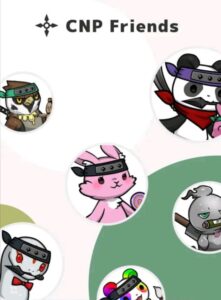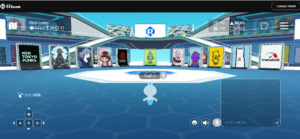Step 1. Open Canva and click “Custom size”
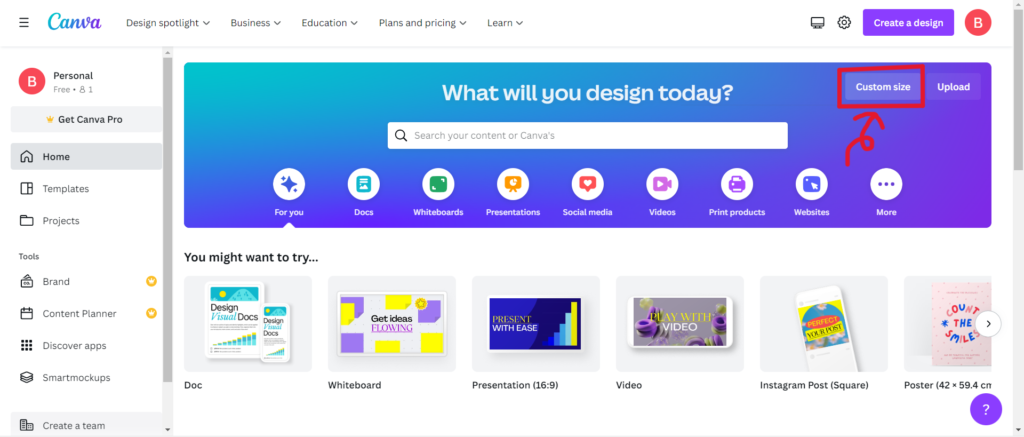
Step 2. Put the size you want
Put the size you want.
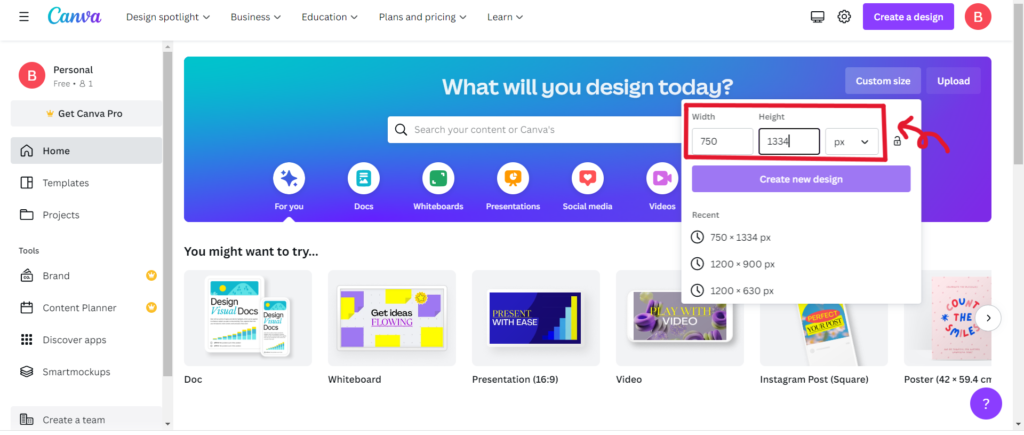
Please refer to this table.
| Model | Size | Aspect ratio |
| iPhone13 Pro Max | 2778 x 1284 | 19.5:9 |
| iPhone13 Pro | 2532 x 1170 | 19.5:9 |
| iPhone13 mini | 2340 x 1080 | 19.5:9 |
| iPhone13 | 2532 x 1170 | 19.5:9 |
| iPhone12 Pro Max | 2778 x 1284 | 19.5:9 |
| iPhone12 Pro | 2532 x 1170 | 19.5:9 |
| iPhone12 mini | 2340 x 1080 | 19.5:9 |
| iPhone12 | 2532 x 1170 | 19.5:9 |
| iPhone 11 Pro Max | 2688 x 1242 | 19.5:9 |
| iPhone 11 Pro | 2436 x 1125 | 19.5:9 |
| iPhone 11 | 1792 x 828 | 19.5:9 |
| iPhone XS MAX | 2688 x 1242 | 19.5:9 |
| iPhone XS | 2436 x 1125 | 19.5:9 |
| iPhone XR | 1792 x 828 | 19.5:9 |
| iPhone X | 2436 x 1125 | 19.5:9 |
| iPhone 8 Plus | 1920 x 1080 | 16:9 |
| iPhone 8 | 1334 x 750 | 16:9 |
| iPhone 7 Plus | 1920 x 1080 | 16:9 |
| iPhone 7 | 1334 x 750 | 16:9 |
Step.3 Upload the image you want
White campus appears.

Unload your image, and click it when it’s appear like ②.
It will appear on the white campus like ③.

Step.4 Pull the corners and stretch to the size you want.
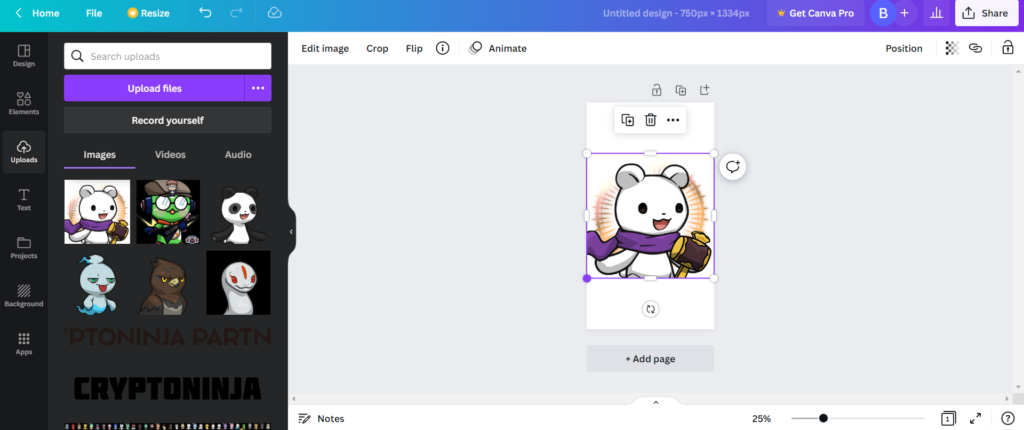
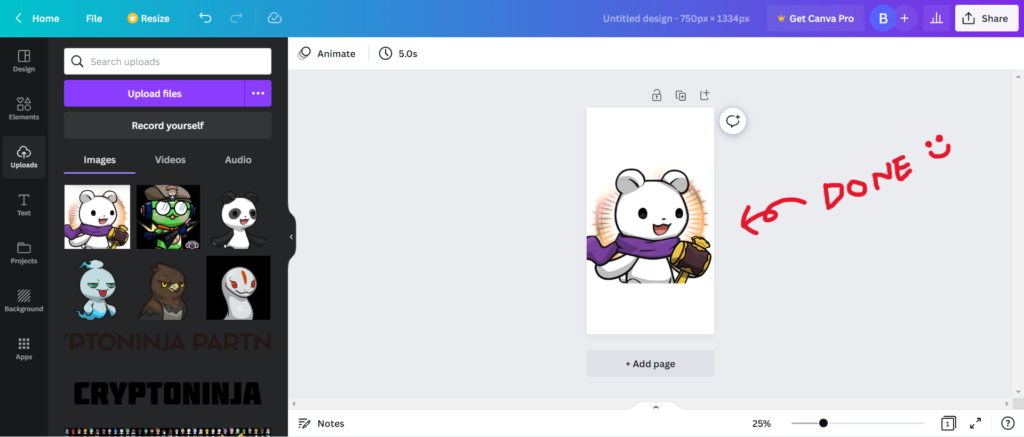
Let’s save!
Click “share”.
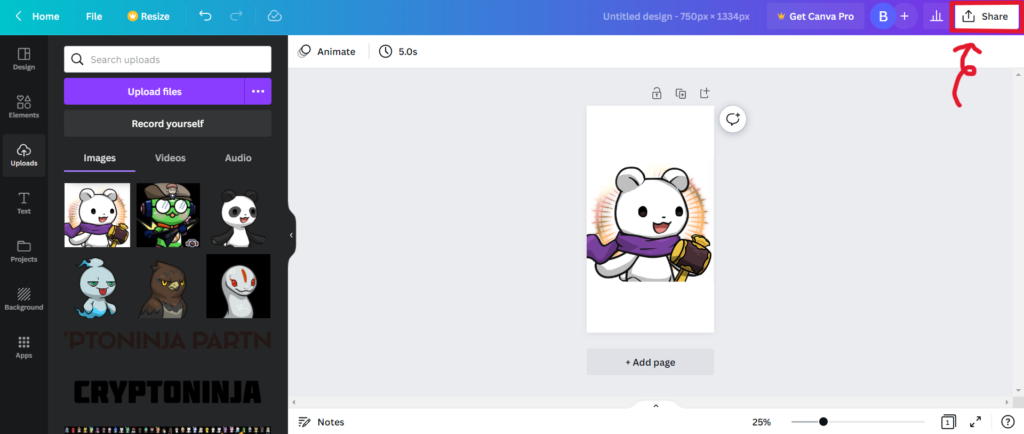
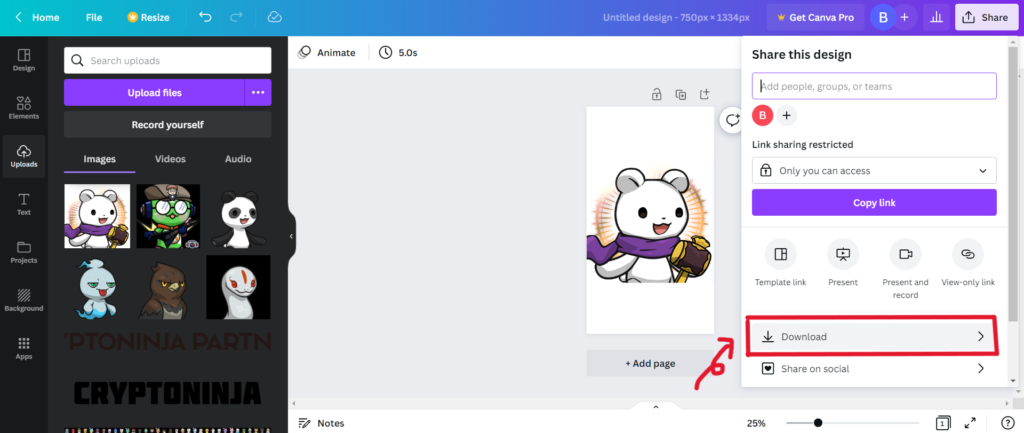
Now you can use the image you background image

Hope it will help you!